ADD A VIRTUAL MACHINE TO GNS3 (LOCAL SERVER)
ADD A VIRTUAL MACHINE TO GNS3 (LOCAL SERVER)
Once you have installed and configured your virtual machine in VMware Workstation, you are ready to integrate the VM with GNS3.
Start GNS3 and create a New project:
Click Edit and then Preferences:
Click VMware VMs:
Click New to add a new virtual machine:
Select the virtual machine from the VM list. In this example TinyCore-Local-VMware is selected. Then click Finish:
The new virtual machine is now available in GNS3.Click Edit to change the VM settings:
Click the Network Tab:
Check the Allow GNS3 to us any configured VMware adapter checkbox then then click OK:
Click VMware to edit the VMware configuration:
Click the Network Tab to view the available Managed VMnet interfaces: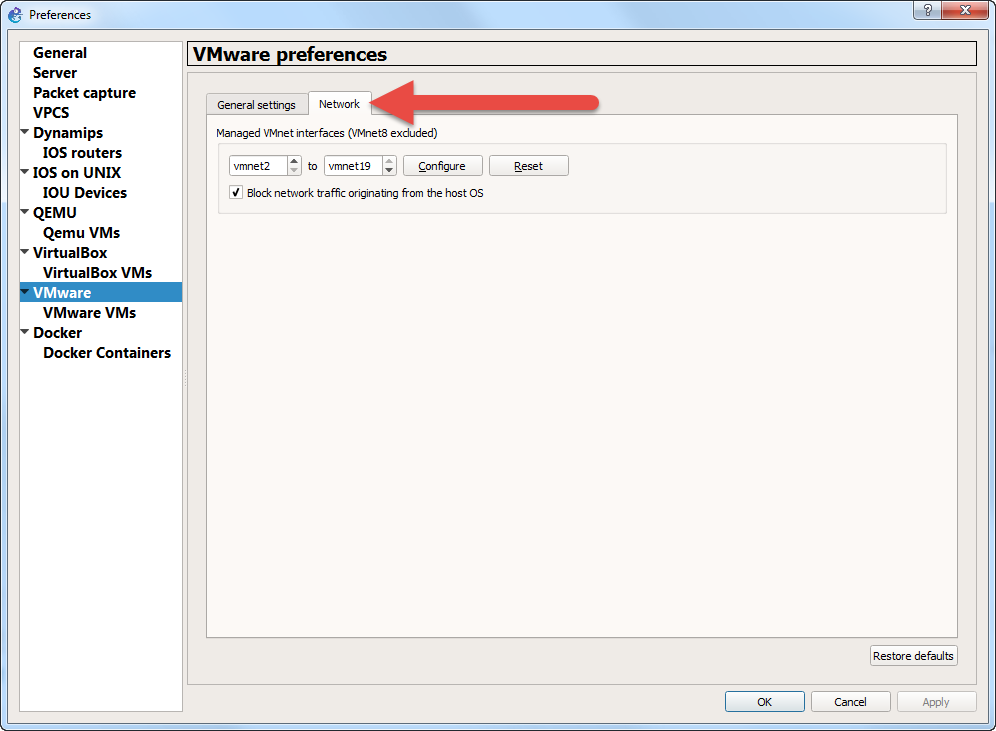
The number set here depends on the topologies you are going to use with GNS3. Start with a range of vmnet2 to vmnet8 and then increase as needed.
Click Configure. GNS3 will create the relevant network adapters on your PC:
Once completed, click Click OK to complete the integration.


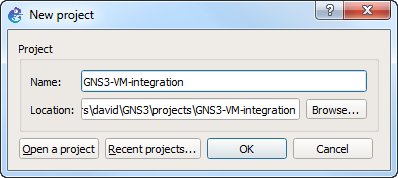
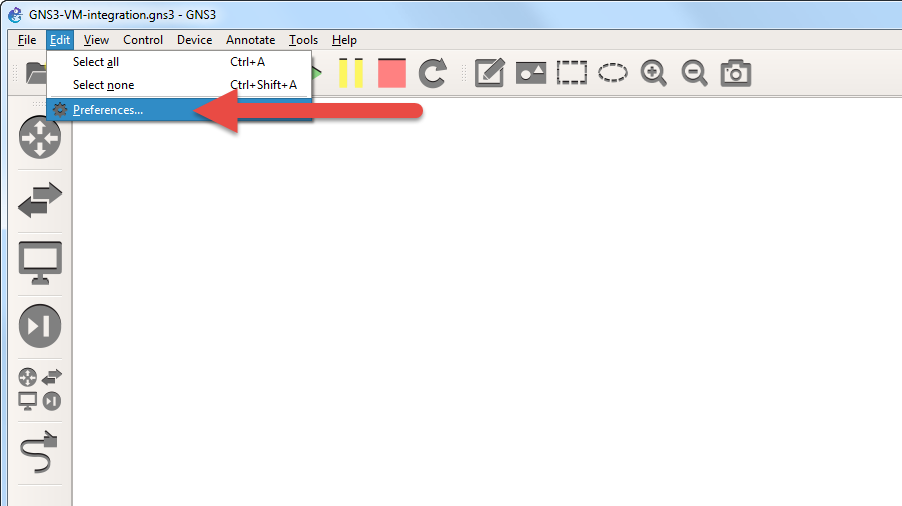
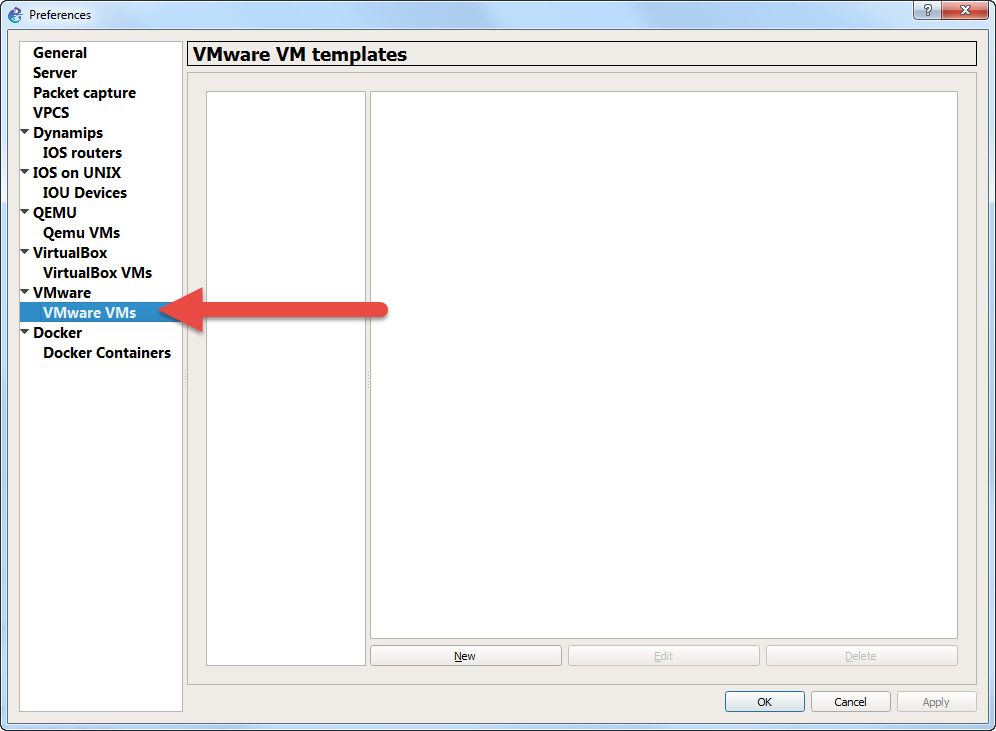
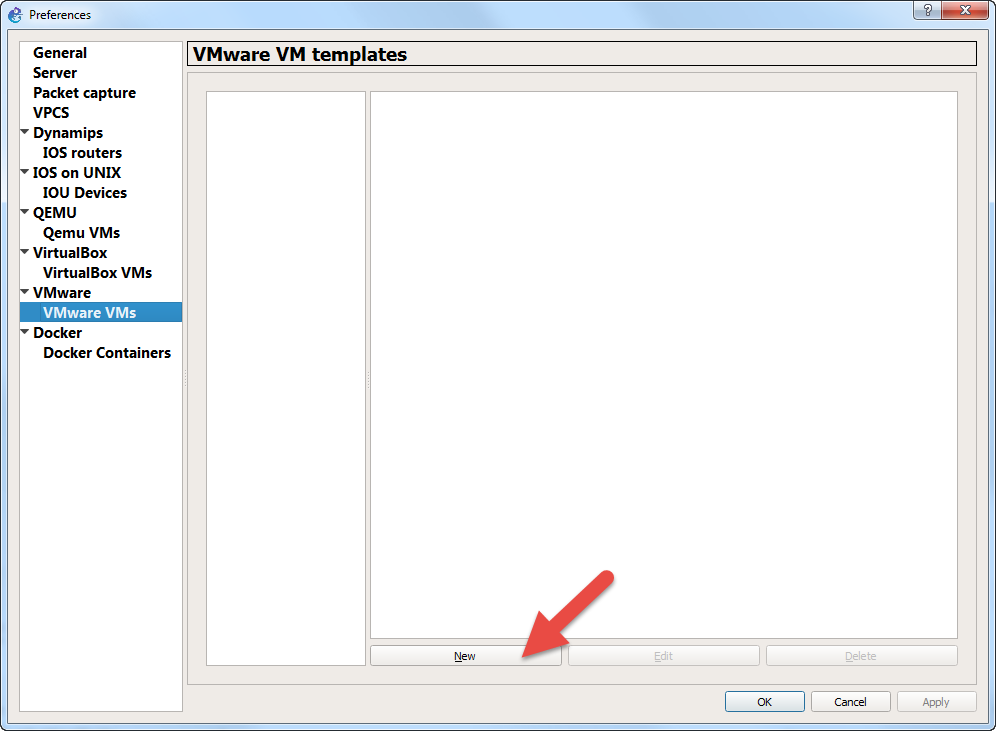
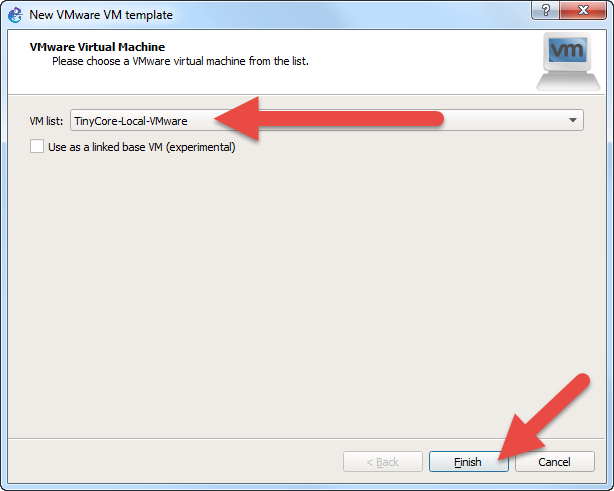
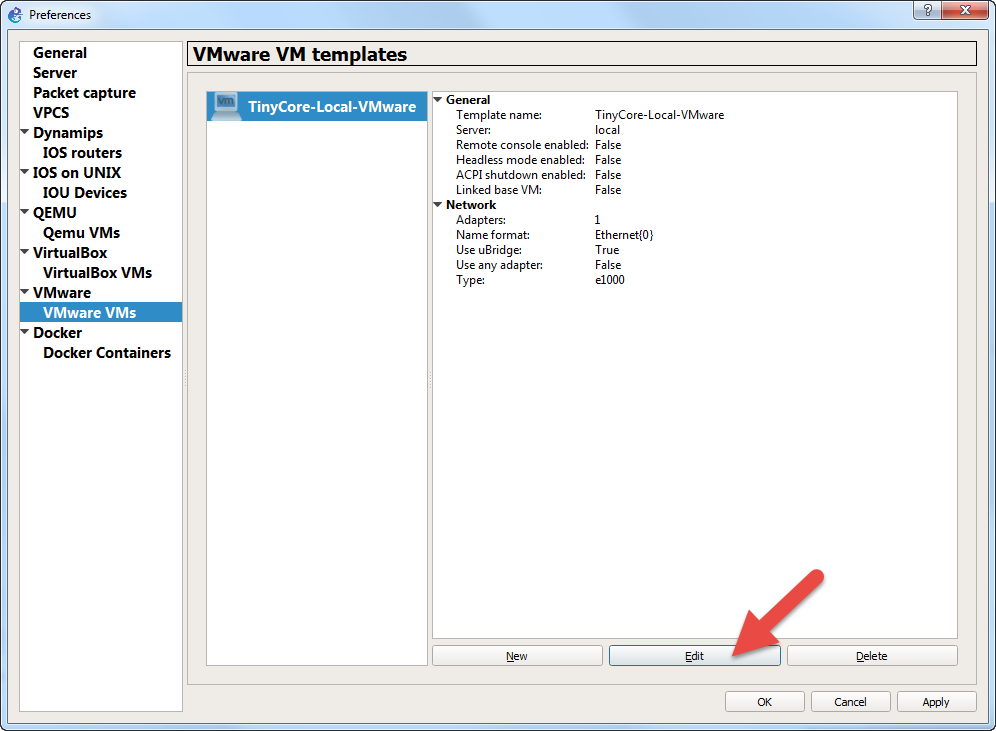
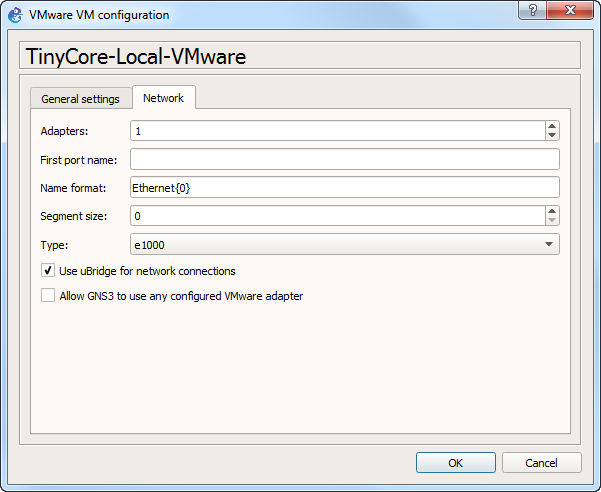
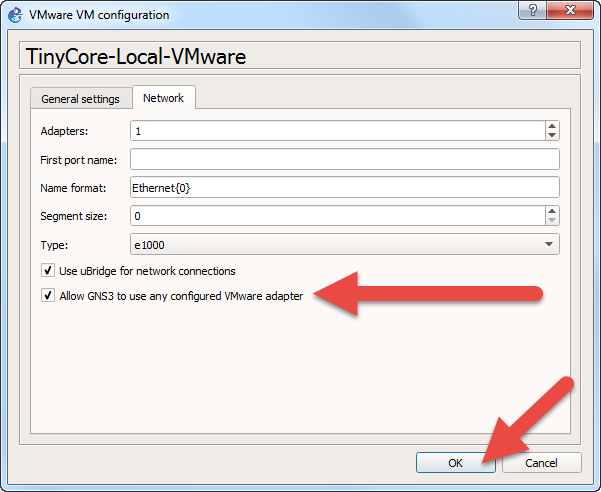
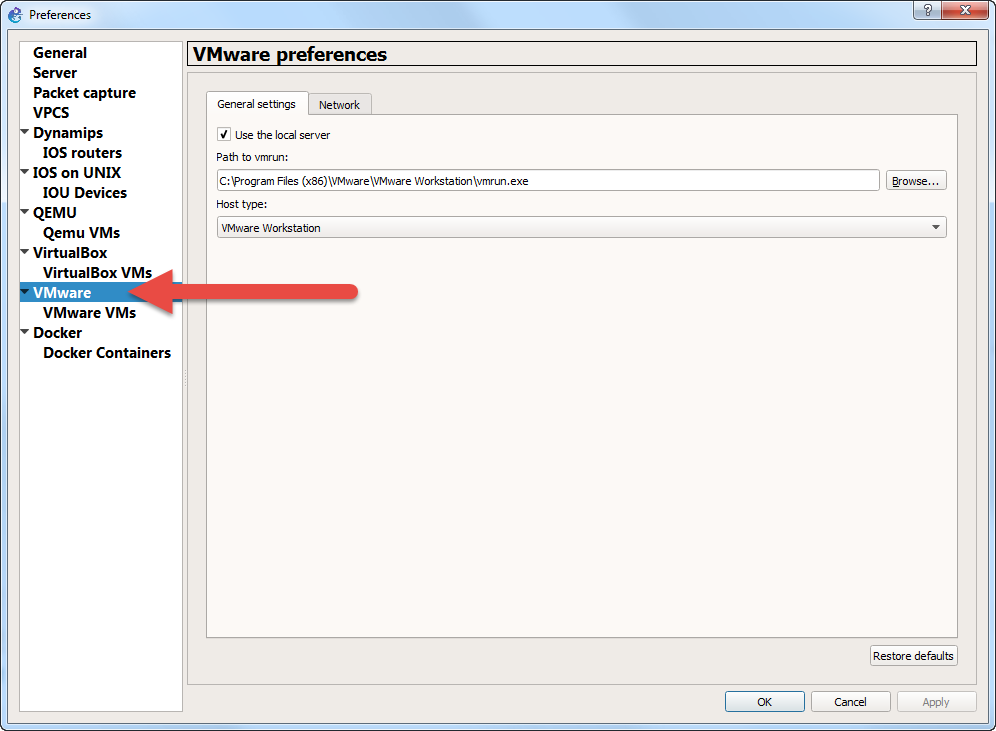
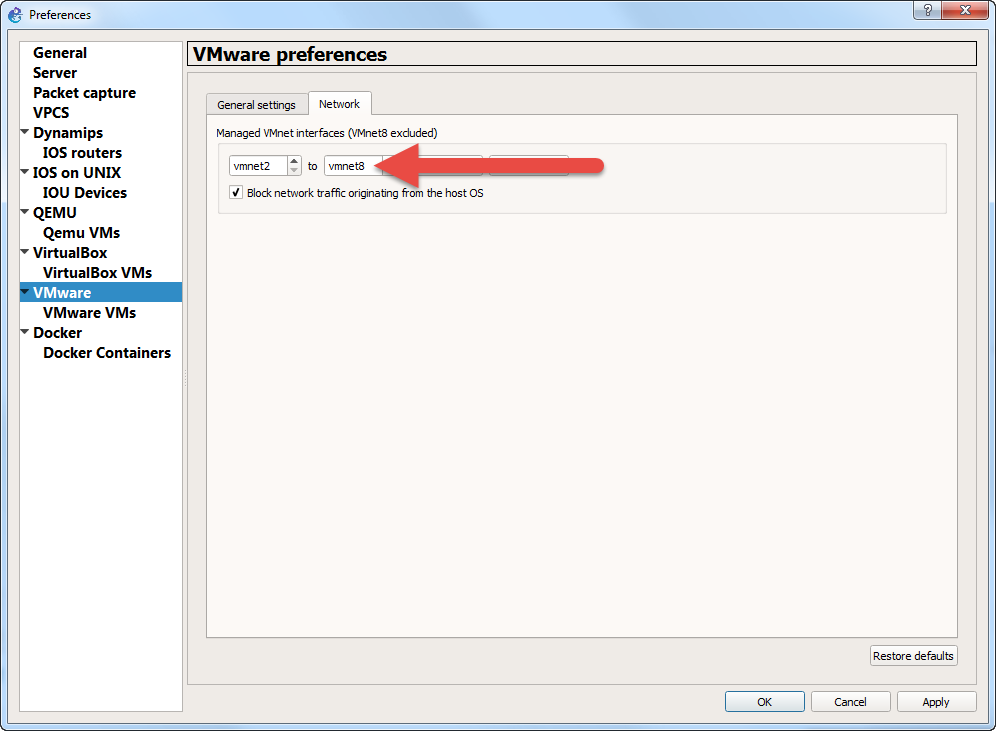
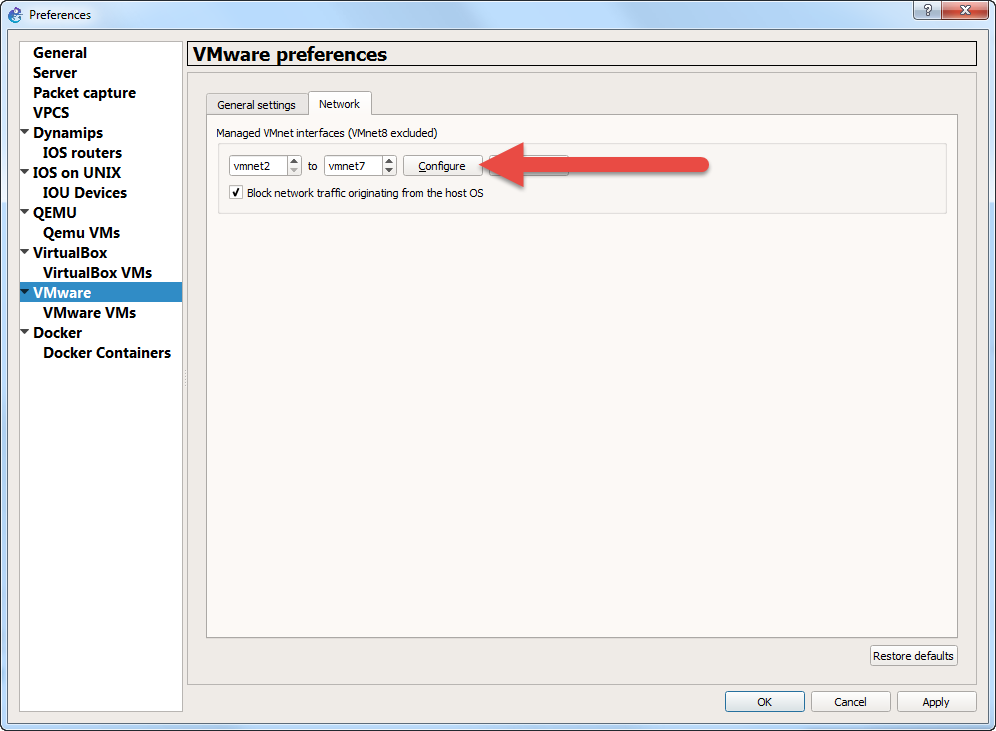
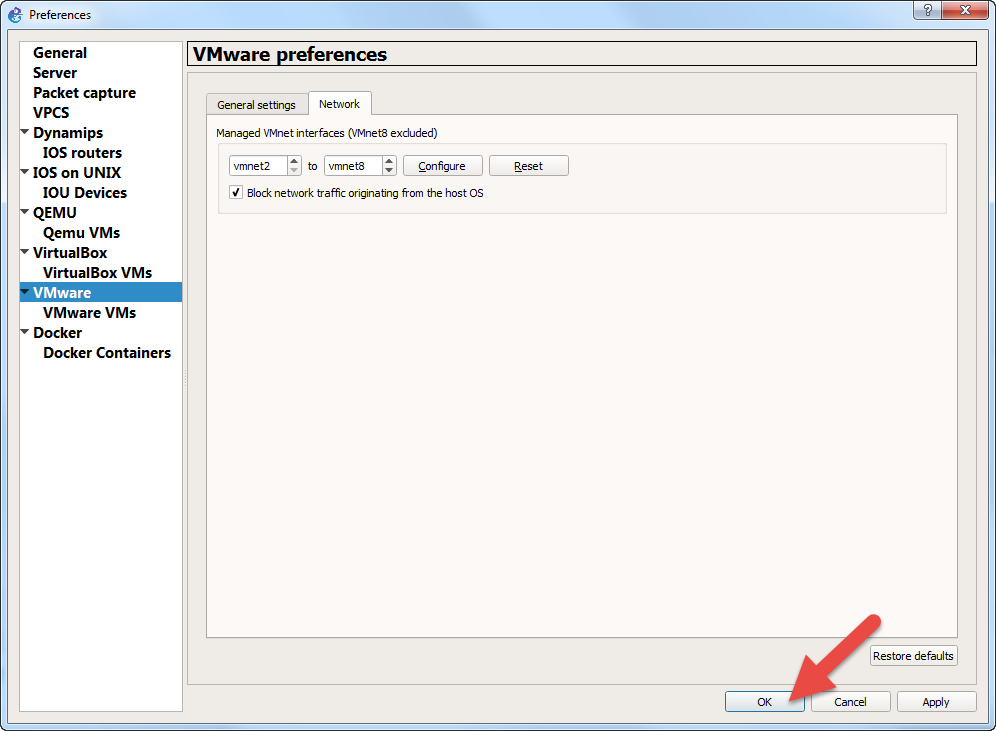










Henüz Yorum Yapılmamış, İlk Yorumu Siz Yapın